
Thank you for participating in the V-Chorus Project.
This is a unique project with special challenges but great rewards. Please follow these steps to make your best remote recording.
- First, are you wearing a solid color top? That’s our “costume” for this video. And because we want your beautiful faces to be visible onscreen, don’t forget to keep your hair off it and to put on a brightly colored lipstick.
- Please go to “Tips for your best virtual performance” for more detailed instructions and a step-by-step tutorial video of the complete recording and upload process.
- 97{3fcfc44c96cd116a7543ae6500628da7079e41523e27984d589b3ea9a266f0ba} of all issues are avoided and/or solved by following the tutorial video.
- Choose a quiet place to record. Not outside. Not around TVs, noisy fans, appliances, pets or kids.
- Make sure you are well lit, but without bright lamps or open daylight windows behind you.
- Practice with the guide video below several times to learn and match the timing.
- No special equipment needed. Simply record using your phone, tablet or PC with webcam.
- It may be easier to watch the director/guide-video on another device or computer while you record.
- Use headphones or earbuds to keep audio from the guide video from bleeding into your recording.
- NOTE: WE CANNOT USE RECORDINGS IF THE GUIDE AUDIO IS HEARD!
- Use a tripod, music stand, prop on a shelf or find some method to hold the camera still just a little lower than your face.
- Do not hold it in your hand to record as SHAKY VIDEO CANNOT BE USED.
- TIP: A small phone-holder with flexible legs can be found on Amazon for $10-$20 and is handy option to hold your phone for lots of fun shots by wrapping around posts, rails and more. Search “Phone Tripod” or “Selfie Stick” for lots of choices and ideas
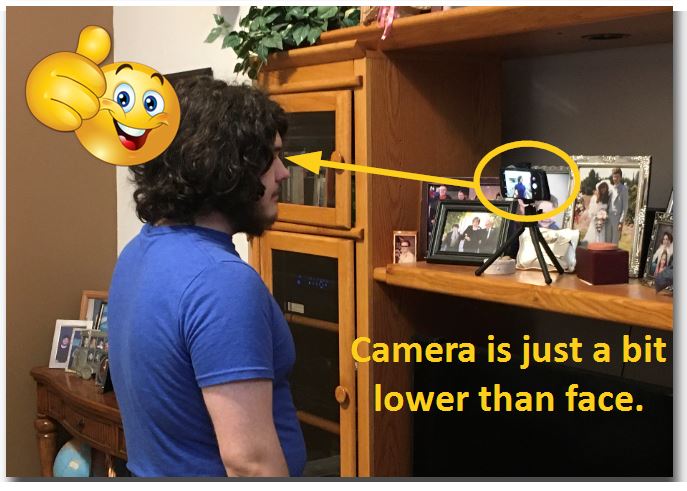

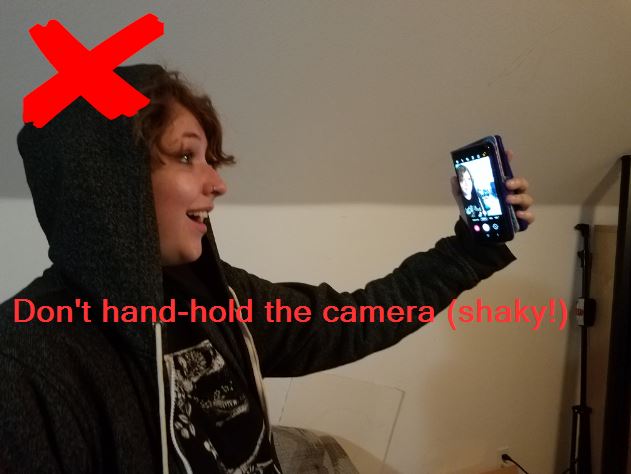
- If using a phone or tablet, record with the device HORIZONTAL (Landscape), like a monitor or TV screen, not VERTICAL (Portrait) like you would hold the phone while chatting with a friend. This will give the best consistency between performances, ensure the best video quality and help achieve good framing.
- NOTE: VERTICAL VIDEOS CANNOT BE USED!

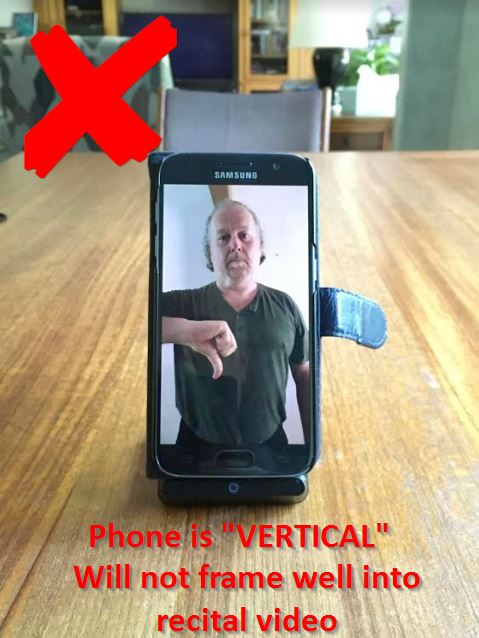
- Directors: frame yourself from HIPS to about a hand-width ABOVE YOUR HEAD, as you see in the example above.
- Everyone Else: Frame yourself from mid-chest to a bit higher than your head, as you see in the photo below. This is also a good distance from the camera’s microphone to reduce room noise and echo. Everyone will be cropped square, so don’t get too close or part of you may get cut off, especially if you move around a little.
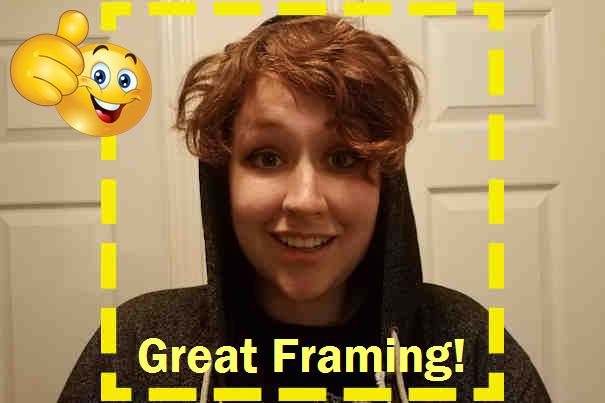

- Start recording before you start the guide video. Keep recording until the guide video tells you to stop. Otherwise there is no time to fade out (It will be trimmed)
- TIMESAVING TIP! If you can access the settings in your camera app, set it to record at 1920 x 1080 30fps. (Otherwise don’t worry about it) The reason is because recording in 4K makes huge files of a much higher quality than is needed, and some iOS devices may fall asleep just preparing the file to upload.
- Upload the video using the form below the video ONLY. (Do not try email or messaging!)
We have made the process as simple as possible for a wide range of technical abilities. Don’t forget to visit our “Tips for your best virtual performance” webpage, with visual examples and a step-by-step video how to record and upload your performance using Apple and Android devices. Return here to record and upload your project!
Now, here is our director, Charlene O’Connor, and Wink!
Wasn’t that fun? Are you ready to upload your recording to the project? Use the form below.
You must complete ALL fields, and accept the talent/media release to be included in the project.
- TIP: When you select the “Add Your Files” button below from your mobile device, you must find your video’s location.
- On Android, first try the “Files” action, otherwise use “My Files” to browse your way to the “DCM” and “Camera” folders (Videos usually end with extension MP4).
- On Apple, select “Photo Library” and “Videos” (Videos usually end with extension MOV).
- Make sure you are using WiFi, not mobile data, or the upload may fail.
- Set your phone to stay awake, if that feature is available.
- Please visit our “Tips for your best virtual performance” page for a video demonstration.
Error: Contact form not found.
